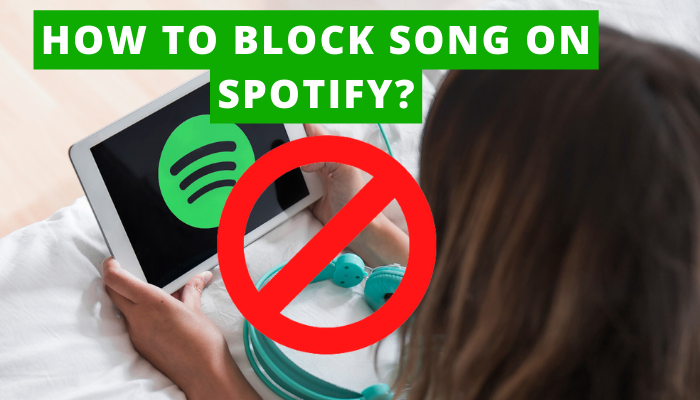You can easily block a song that you don`t like on your mobile spotify as well as on Desktop. Also, you can block all that explicit (unsuitable) content.
Follow the below steps:
Contents
Using mobile
- Open your Spotify app.
- Tap on the search icon located at the bottom of the screen.

- Enter the name of the song/playlist that you want to block.

- Then, search for it.

- Open the song/playlist to block.
- Tap on the ellipsis icon (three dots) given in the top right corner of the screen.
- Tap on the option of View Album.

- Open the album and search for the same song again in the album.
- Tap on the three dots next to the song.

- Look for the option of Hide this song( negative symbol _)

- Tap on it.
How to block a song/hide on Spotify PC
If you are using Spotify on a desktop, you will get limited options to block or hide songs on Spotify.
You can block Spotify songs only within the Discover Weekly playlist if you are using a desktop or PC to block songs.
Go through the following steps to block songs on Spotify desktop:
- Visit the Spotify desktop.
- Spot the Discover Weekly playlist.
- Locate the song that you want to block or hide.
- Look for the negative icon (-).
- Click on the negative icon (-)to hide the song.
- Then, choose the option I don’t like this song.
What happens when you block a song?
- If you block any song that contains any abusive or explicit content, that song will never appear on your Spotify playtrack.
- After blocking a song on Spotify, Spotify will not recommend such types of songs again to add to your playlist.
- You can make Spotify a safe and secure 24×7 music app for your children.
- By blocking unwanted songs on Spotify, you can elevate the standard of your music listening experience on Spotify.
- By allowing users to block a song on Spotify, the Spotify team gives users flexibility to choose songs based on preferences.
How to Block Explicit Songs Spotify
Suddenly you come across explicit content on Spotify and now, you want such explicit songs should not appear on Spotify again.
You can stop playing explicit content on Spotify again. In this way, you can create a healthy music environment for yourself and for your children.
So, let’s understand through the following pointers to block explicit content on Spotify.
On Android and iPhone
- Go to the Spotify app.
- Spot the Settings (gear icon) given in the top right corner of the screen.

- Scroll down the screen to explore the option of Allow Explicit Content.

- Swipe the toggle bar left to stop explicit songs on Spotify.
On desktop and mac
- Open your Spotify desktop app.
- Navigate to the profile picture icon.

- Select the option of Settings in the menu bar.

- Choose the option of Explicit content.

- Swipe the toggle bar to turn off the explicit content.

How To see blocked Spotify songs
You can not see the blocked Spotify songs list as Spotify hasn’t given any feature to view the list of blocked songs on Spotify.
But if you want to explore your blocked Spotify song and want to listen to it again, you can unblock Spotify songs in no time. Go through the following steps to unblock Spotify songs:
- Open your Spotify App on Android or iPhone.
- Tap the search icon in the lower of the screen.

- Enter the Spotify song/playlist that you want to unblock or unhide.

- Tap the three-dot icon given against the blocked song.

- Hit the option Hidden.

FAQs
Instead of “block”, you will get the option of “hide”. You will find this option next to the song that you want to block on Spotify.
2. Can I block a song or artist on Spotify?
Yes, you can block a song or artist on Spotify.
You can’t see the list of the hidden songs on Spotify. If you want to unhide any song, you have to search for the song manually. Then, you will be able to get the option of unhide the songs on Spotify.
4. Why can’t I hide a song on Spotify?
You can’t hide a song on Spotify if the song is Spotify production. Furthermore, you can’t hide the songs easily on Spotify if you are using a desktop, PC, Mac, or web browser for it.