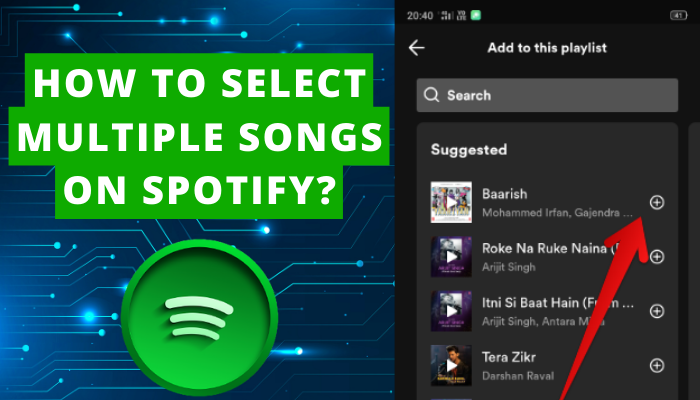Now, you can personalize your playlist on Spotify quickly and easily by selecting multiple songs at once. great.
Contents
Select Multiple Songs on Mobile
Follow the below steps to select multiple Spotify songs to create an amazing playlist:
- Log in to your Spotify app.
- Navigate to Your Library.

- Select the playlist in which you want to add multiple songs.

- Open that playlist by clicking on it.
- Tap on the plus icon (+) Add to the Playlist.

- Scroll down the screen to select songs.

- Tap on the plus icon next to the songs. Keep doing the same for multiple song.

- Finally, multiple songs will be added to your playlist.
Select multiple songs on Spotify Chromebook/PC
It is very easy to select multiple songs on the Spotify desktop app if you have Windows 10.0 or above.
Go through the following steps to do it on a Chromebook or PC and create the playlist of your choice:
- Open your Spotify desktop app.
- Go to the large number of songs from where you want to select songs.
- Hold down the Ctrl key on your keyboard while selecting multiple play tracks for your playlist.

- Drag and drop the songs to the chosen playlist.

- Finally, you will add multiple songs to your Spotify playlist.
Now, let’s understand through the following pointers what should be done when one wants to select a big block of music tracks:
- Select the first song and then hold the shift key.

- Then, click on the last song of that big block of songs.

- This will show that you want to add all the songs to your playlist.
Select multiple songs on Mac
Go through the following pointers to understand how to select multiple songs on Spotify Mac:
- Open your Spotify desktop app on your Macbook.
- Go to the songs that you want to select to add to your playlist.
- Click on the first song.

- Then, hold down the command key to select multiple songs.
- Then, drag and drop the songs wherever you want to add to your playlists.
Select multiple songs on Spotify web player
Go through the following steps and select multiple songs on the Spotify web player in no time:
- Log into your Spotify account via web player.
- Click on the three lines in the top left corner of the home page.
- Then, select the option of Play Queue.
- Select songs and then, click on the checkmark next to the song.
- Then, spot the Queue button option in the screen’s top right corner. Click on it.
- Now, you’ll be able to listen to queued songs one by one.
Select multiple songs on spotify to delete
You want to delete multiple songs from your playlist because your taste has changed now, right? You can do it quickly and reform your playlist to enjoy break-free songs on Spotify.
Look at the following steps to delete multiple songs on Spotify:
- Go to your Spotify desktop account.
- Open your playlist to delete multiple songs.

- Click on the first song.

- Hold down the shift key.
- Select the other songs to delete.

- Let go of the Shift key.
- Choose the option of Remove this from playlist to delete your multiple songs.

FAQs
1. Can you select multiple songs on Spotify iOS?
Yes, you can select multiple songs on Spotify iOS.
2. Can I select multiple songs on Spotify web player?
Yes, you can select multiple songs on the Spotify web player but the procedure is different from the Spotify desktop app. are you looking best movie songs? visit at: moviehexa.com
4. How do I select all liked songs on Spotify web player?
You can select all liked songs on the Spotify web player very easily. For this, you can use the keyboard shortcut of Ctrl key +A to select all liked songs at one time on the Spotify web player.