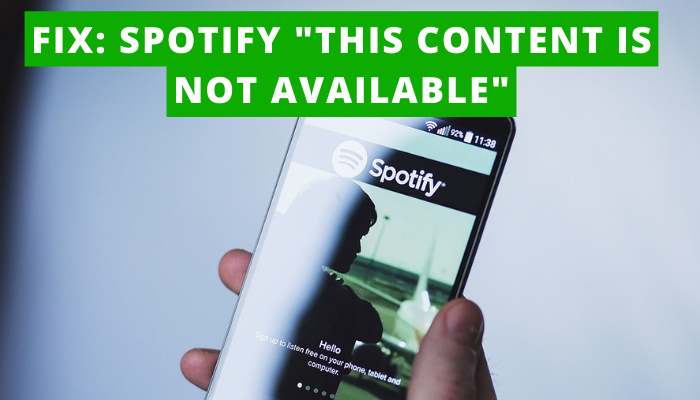For me, Updating my Spotify app and turning off unplayable song, solved – this content is not available issue on my Spotify.
Contents
How to Fix Spotify This Content is not available
Go through the following paragraphs to fix the issue:
1. Update Spotify app
You should update the Spotify app to fix the issue of the Spotify content is not available. Once you update the app, you will find that you will be able to search for Spotify songs, playlists, or artists in no time.
The following pointers are regarding updating the Spotify app without any ado. Go through them and update your Spotify app in no time.
On Android
- Go to the Play Store.

- Search for the Spotify app.

- click on the option of Spotify.
- Hit the option of Update.

On iPhone
- Head over to the App Store.

- Enter the Spotify app in the search bar.

- Select the Spotify app and open it on the app store.
- Tap on the option of Update.

On desktop
- Open your Spotify desktop.
- Navigate to the profile icon.

- If you see the blue dot above your profile picture, it means the update to the Spotify desktop is available.
- Click on it to update the app.
Always remember that you will get the option of Updating for Spotify app if there’s a new update available for Spotify.
But if you don’t get the option of Update, it means that you are using the latest version of the Spotify app.
2. Turn off unplayable songs
If you are not getting the content for those songs that are not of your region or have expired, you should turn off the unplayable songs. Once you turn it off, you won’t face this issue again.
Check the following pointers to turn off unplayable songs:
- Open your Spotify app.
- Spot the option of Settings (gear icon) at the right.

- Scroll down the screen to look for the option of Playback.

- Again, scroll down the screen and choose the option Show Unplayable Songs.

- Swipe the toggle bar to turn it off.

When does Spotify show ‘This Content is not Available’?
1. Outdated app
Maybe your Spotify was outdated some days ago but you have not updated it till now. So, due to the outdated Spotify app, you will face the issue of ‘This content is not available’ frequently on your app.
Instead of getting search results, you will receive this message on the screen.
2. Minor technical glitches
It may be possible that your Spotify app’s performance has been badly affected due to technical glitches. Technical glitches or minor bugs often malfunction the brilliant performance of the app.
You won’t get the desired search results. Instead of it, you have to get the error message on the screen ‘This content is not available.’
3. Unplayable songs
Another cause behind the issue of Spotify content is not available is that you have turned on the unplayable songs.
If the unplayable songs are turned on, you will receive the names of even those songs that are not available in your regions in the recommended songs or playlist. But you won’t be able to access them.
Furthermore, you may get suggestions for those songs whose licenses are expired.
FAQs
1. Does Spotify have content restrictions?
Yes, you can set limitations on Spotify content by turning off the explicit content. Once you turn off the explicit content, it will not appear again in the recommended tracks of Spotify. You can turn it on whenever you want to see the E-tagged explicit content on Spotify.
2. How do I reset my Spotify content?
If you want to reset your Spotify, you have to create a new account on Spotify. This will ask your favorite artists and genre once again. In this way, you will start everything fresh. Furthermore, you can transfer your old Spotify account content to the new one.
3. What is the age limit for Spotify?
When the user signs up with the Spotify app, he affirms that the user is 18 years old or above. If he is a minor child, he should be 13 years old or above with the consent of the parents or guardian to use the Spotify app.
4. How do I get content on Spotify?
You get content on Spotify from the music distributors. They handle music licensing and distribution on Spotify. Furthermore, they are liable to pay for streaming royalties to Spotify artists.
5. What are the limitations of Spotify free?
If you are a Spotify-free user, you won’t be able to listen to break-free music on Spotify. You can also not select multiple songs to add to the playlist. Furthermore, you won’t get the feature of smart shuffle with the free plan. In this way, you can say that the free plan limits the features of Spotify.
6. What is Spotify content?
Spotify is one of the most popular music entertainment apps worldwide. You will get here everything including music, podcasts, and episodes from the world’s top-rated artists and other content creators.
Don’t worry! You can see hidden content on Spotify if you have hidden it accidentally. You need to click on the three dots appearing on the hidden song. A pop-up menu will appear. Then, tap on the hidden (-) to play the song again on Spotify.