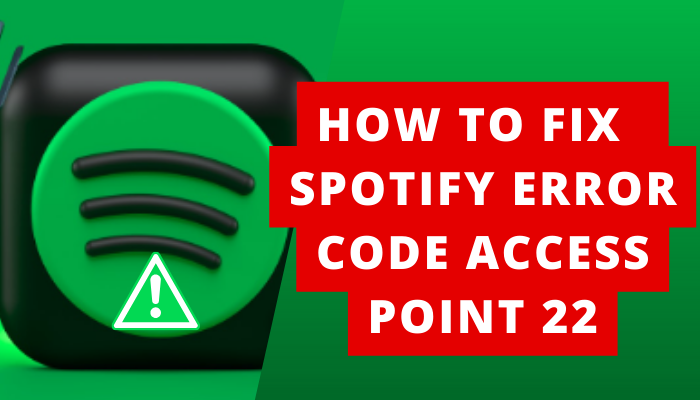Usually, users who are using the Spotify desktop app encounter the problem of error code: access point 22 when they try to sign in to their account.
The reason behind this problem is that the Spotify desktop version before 2021 has expired. Now, they can’t log in to it.
This major change has been done by the Spotify team to add new features to Spotify, to remove its vulnerabilities, and to save it from cyberattacks.
To Fix the issue of error code access point 22 on your Spotify, –
- You should update your Spotify app
- Reinstall your Spotify app
- Clear cache
- Try connecting with wifi
- Review firewall

I have also faced this same problem and then I analyzed it from multiple perspectives and fixed it. Below, is everything I have mentioned about its reason and solution.
Contents
- 1 How to fix the issue of Spotify error code access point 22?
- 1.1 1. Connect with Wifi
- 1.2 2. Update Spotify
- 1.3 3. Log out and log in again
- 1.4 4. Clear cache
- 1.5 6. Review firewall
- 1.6 7. Uninstall and reinstall Spotify
- 1.7 Uninstall Spotify app on Android
- 1.8 Reinstall Spotify app on Android
- 1.9 Uninstall Spotify app on iPhone
- 1.10 Reinstall Spotify app on iPhone
- 1.11 8. Contact Spotify team
- 2 What are the causes of Spotify error code access point 22?
- 3 FAQs
How to fix the issue of Spotify error code access point 22?
Read the following solutions to fix the issue of error code access point 22 in no time:
1. Connect with Wifi
Check your internet connection. Connect your device with any robust and stable Wi-Fi if you have connected it to an unstable internet connection. You will not get the error code access point 22.
2. Update Spotify
Update your Spotify desktop app if you are using the desktop app version prior to 2021. The former app doesn’t support the server of Spotify. Let’s see here how to update Spotify desktop app:
- Open the Spotify desktop app.

- View a blue dot above the profile pic.
- Tap your profile picture.
- Select Update Spotify Now.
Alternatively, you can Reinstall the Spotify app to update it.
3. Log out and log in again
Log out and log in again on the Spotify app to refresh your app. This trick may help you access the account without any problem.
Check out the following steps to log out and log in on the Spotify app:
- Open your Spotify app.

- Navigate to the gear icon of Settings.

- Scroll down the screen.
- Select the option of log out.

- Again, enter your login credentials.
- Tap sign in to the account.
4. Clear cache
By clearing the cache, you will solve the issues of bugs and glitches if they are creating problems when you are accessing the account.
Look at the following pointers to clear the cache of Spotify app:
- Open your Spotify app.

- Go to the Settings (gear icon).

- Search for the option of Clear Cache and tap it.

- Again, confirm by clicking to clear cache option.

6. Review firewall
First of all, test the settings of the firewall and antivirus software by disabling them temporarily. If you find that the issue has been fixed up by disabling their settings.
Then, change the settings of the firewall and antivirus software. Include the Spotify app in the list of allowed applications.
7. Uninstall and reinstall Spotify
You should uninstall and reinstall the Spotify app to fix the issue of the error code: access point 22. Check out the following pointers to know how to do it:
Uninstall Spotify app on Android
- Hold the Spotify icon for a few seconds.

- Tap the option uninstall.

Reinstall Spotify app on Android
- Go to the Google Play Store.

- Press the search bar and Enter Spotify to search for it.

- open spotify and tap on install option.’

Uninstall Spotify app on iPhone
- Press the icon of the Spotify app for a few seconds.
- Select the option Delete to uninstall the app.
Reinstall Spotify app on iPhone
- Go to the App Store.

- Search for the Spotify app in the search bar.

- Tap on the option of download.
8. Contact Spotify team
If no solution works to fix the error code of Spotify, you should contact the Spotify team. Go through the following pointers to write your issue to the Spotify support team:
- Launch your Spotify app.

- Navigate to the gear icon of Settings.

- Select the option of Support.

- wait for a few second

- Go to the Spotify Community.

- Then, open the homepage of Spotify community.

- Tap on the chat.

- Post your question there.
What are the causes of Spotify error code access point 22?
1. Unstable internet connection
Is the internet connection that you are using weak and unstable? If yes, it is quite common that you will not be able to access your Spotify account and get the error code access point until your internet connection becomes robust and stable.
2. Outdated Spotify version
Is the version of Spotify that you are using outdated? Is it prior to 2021? If yes, this issue can not be resolved with this version of Spotify because Spotify deleted the desktop version prior to 2021.
The users who are trying to access this version get the error code: access point 2021.
3. Bugs and glitches
It may be possible that some bugs and glitches have impacted the performance of your Spotify app.
Therefore, the issue of error code: access point 21 is bothering you. In this case, you have to clean up your app first to access the account.
4. Cache issue
Maybe the problem of data storage in Spotify is troubling you. You can’t log in to your account because the data storage of the app is full and there’s no space left in Spotify.
Don’t worry! This issue will not bother you when you fix the issue of cache.
5. Device compatibility
Is the device that you are using to access Spotify compatible to be used with Spotify? Sometimes it has been seen that the features of a device don’t support the servers of any app.
This can happen to you also. Therefore, you are getting the error code when trying to access the app.
6. Issue of firewall
If you are using firewall and anti-virus software, you should check their settings. It may be possible that your actions are blocked on Spotify.
Sometimes their software interferes with the functioning of any app. So is with the Spotify app.
7. Accessing to Premium Content
Are you a free user of Spotify but you are trying to access the premium content? Right?
If this happens to you, you will get the error code access point 22 when you try to access the forbidden premium content.
FAQs
1. What is the meaning of Spotify error code access point 22?
Spotify error code access point 22 means that the app that you are using is the old version prior to the year 2021. Now, this is inaccessible for the users when they try to access it.
2. Why does Spotify make changes in software?
Spotify makes changes in software to increase cybersecurity and combat vulnerabilities. This helps the app to become more advanced.
3. How to know my device is not compatible with Spotify app?
You should check the features of your device. Are they able to play the Spotify app or any other music app? If yes, your device is compatible with the Spotify app.