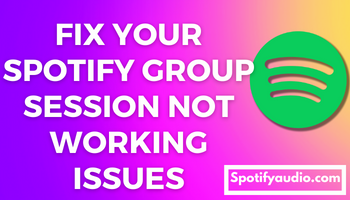To Solve, Group session link not working on your Android or iPhone, you should make sure your premium subscription is active, Reinstall Spotify app, Relogin, Clear cache, Update, Make sure good internet connection etc.
Contents
- 1 What is Spotify Group Session?
- 2 How to Fix Spotify Group Session not working?
- 2.1 1. Make sure Spotify Premium is active
- 2.2 2. Make sure to update spotify
- 2.3 3. Clear the cache of Spotify app
- 2.4 4. Force stop to the Spotify app
- 2.5 5. Reinstall your spotify app
- 2.6 6. Restart your phone
- 2.7 7. Make sure a stable internet connection
- 2.8 8. Wait for some times
- 2.9 9. Raise issues to Spotify support team
- 3 Reasons – Why is Spotify group session not working?
- 4 FAQs
What is Spotify Group Session?
Spotify Group Session is an exclusive feature of Spotify Premium.
You can invite your friends for the musical group session. He/she can control what plays on Spotify.
When you start the remote group session, you have to tap on invite friends. Then, you will get an invitation link to share with your friends. You can copy it and share it via any mode.
How to Fix Spotify Group Session not working?
1. Make sure Spotify Premium is active

You should ensure that you are an active member of the premium plan of the Spotify app.
This plan enables you to use the feature of the group session limitlessly.
If it is not active, you will neither be able to host nor participate in the group session.
2. Make sure to update spotify


If you are a premium plan subscriber of the Spotify app but are unable to enjoy the group session. You should update Spotify without no more delay.
This will help you get the feature of the group session once again. You can do this in the following way:
Update Spotify on Android
- Go to the Google Play Store.

- Search Spotify in the search bar.

- Open Spotify and then Tap on the option of the Update.

Note: You will get the option of the update if it is available. No option for the update means that you are using the latest version of the Spotify app.
Update spotify on Iphone
- Open the App Store.

- Tap on the search icon.

- Search the Spotify in the search bar

- Tap on the option of Update.

3. Clear the cache of Spotify app
Clearing the cache of any app can resolve many issues. You can clear the cache of the Spotify app and fix the problem of group session.
Follow the below steps to Clear spotify Cache on Android & Iphone:
- Open your spotify app on your android or iphone device.

- Tap the setting (gear icon).

- Find the ‘Clear cache’ option below by scrolling down and tap on it.

- Finally, confirm by tapping on Clear cache option for clearing cache of your spotify app.

4. Force stop to the Spotify app
Force stop on Android
- Hold the spotify app.

- Go to the app info option.

- Tap the force stop option.
Force stop on iPhone
Since there is no direct option for force stop on iPhone as Android. But the force stop means to stop the running process of the app or quitting & Restart.
Follow the below steps for quitting and restart the spotify app on iphone:-
- Open the app switcher (Recent app) by double-tapping the home screen button of your iphone.
- Find the Spotify app and swipe up the spotify app.
- Now, open the Spotify app for restarting.
Now, your iPhone force stop process is done as the above steps will stop the running process of Spotify app and will restart.
5. Reinstall your spotify app
You can reinstall the Spotify app and fix the issue of not working the group session.
Let’s understand how to do it.
Reinstallation spotify on Android
1. Uninstall the Spotify app. Follow the below steps for it : –
- Hold the spotify app.

- Tap uninstall option for uninstalling your spotify app.

2. Install the Spotify app. Follow the below steps for it:-
- Go to the Google Play Store.

- Search the spotify app.

- Open Spotify and tap Install to download and install the Spotify app on your android phone.

Reinstallation spotify on Iphone
1. Uninstall the Spotify app Follow the below steps for it:-
- Keep pressing the Spotify app.
- Tap the delete app option for uninstalling Spotify app from iPhone.
2. Install the Spotify app. Follow below steps for it:-
- Open the App Store.
- Tap on the search icon.
- Search the Spotify in the search bar
- Tap on the option of Install.
6. Restart your phone
You can get back your Spotify if it is frozen unexpectedly by restarting your phone. This is very easy to do.
Just hold on to the power button of your device for a couple of seconds and choose the option of reboot or restart. Tap on the option. Your phone will be started in no time.
7. Make sure a stable internet connection
You should ensure that the Internet connection that you are having enough speed for using your Spotify app.
If it is not there, switch to any other Wi-Fi network and enjoy the amazing music group session on Spotify with your friend in the evening.
8. Wait for some times
It may be possible that there is a technical glitch that is not in your control to resolve. Wait for some time. The problem will be resolved within a few hours by the Spotify team.
9. Raise issues to Spotify support team
You can write complaint to the Spotify support team if the above-mentioned ways don`t work for you. The team will help you within a short time.
Follow the points given below:
- Launch the Spotify app.

- Tap on the Settings given in the right corner of the screen.

- Scroll down the screen and tap on the support.

- Then, wait for a few seconds.

- Then, tap on ‘Visit Our Community.’

- You will get three options i.e. Home, Help, and FAQs. Tap on the Home.

- Choose the option of chat to write your complaint.

Reasons – Why is Spotify group session not working?
- Expired Premium Membership: It may be possible that your premium subscription to the Spotify app has expired. Therefore, you are not getting the feature of group session in active mode.
- Slow Internet: If you are having slow internet connection, you would not be able to access the group session of Spotify.
- Technical glitches: Sometimes, apps face technical glitches, However it is solved by the company.
- Cache error: Many times, cache of the Spotify is identified as a issues on app, so it can be on spotify also for group session.
- Outdated Version: Check whether your Spotify app has been outdated. The outdated versions create problems.
FAQs
Why does Spotify group session keep disconnecting?
There can be many reasons behind the Spotify group session keeps disconnecting. But if it happens again and again, it can be due to the poor connectivity of the internet.
Why Group Session Link Not Working ?
If you are not an active member of the Spotify premium plan, the group session link will not work. Furthermore, a poor internet connection will also create a failure in opening the link.
Why Spotify is asking to join a Group session?
Spotify is asking you to join a group session because your friend has sent you an invitation to join the group session.
Do you need Spotify Premium for group sessions?
Yes, you need Spotify Premium for group sessions.
Can anyone join my Spotify group session?
No, anyone can’t join your Spotify group session. Only your friends to whom you have sent an invitation link can join. Furthermore, they should be premium plan subscribers.