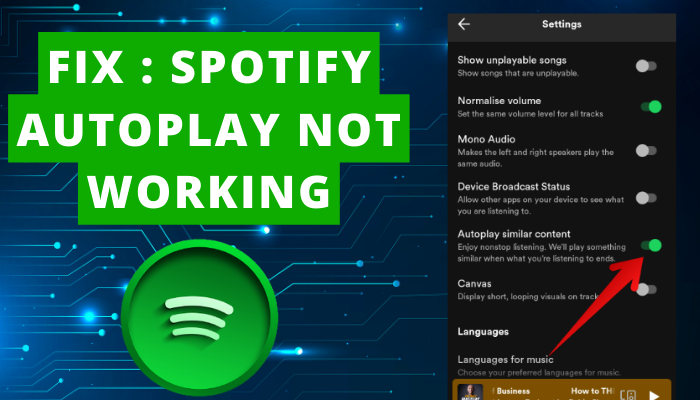Spotify autoplay is a built-in feature that keeps playing the music continuously and doesn’t let the music stop on Spotify.
It automatically plays similar songs on Spotify based on your mood and feeling.
How to fix Spotify Autoplay not Working?
1. Uninstall and reinstall the app
Go through the following steps to uninstall and reinstall your Spotify app:
Uninstall Spotify app on Android
- Look for the Spotify icon on the home screen of your Android.
- Hold the Spotify app for a few seconds.

- Then, choose the option Uninstall.

Reinstall Spotify app on Android
- Head over to the Play Store.

- Enter the Spotify app in the search bar to search for it.

- Tap on the Install button to reinstall the Spotify app.

Uninstall the Spotify app on iphone
- Hold the icon of the Spotify app for a few seconds.
- Then, choose the option of Delete to uninstall the app.
Reinstall the Spotify app on iphone
- Go to the App Store.

- Search for the Spotify app in the search bar.

- Tap on the Get button to reinstall the Spotify app.

2. Clear cache
You should clear the cache of Spotify if you are facing an issue with the Autoplay feature. This will delete temporary files and refresh your Spotify app to work more smoothly.
Follow the following steps to clear the cache on Spotify:
- Open your Spotify app.
- Go to the Settings of the app.

- Scroll down the screen to look for the option of Clear Cache.

- Tap on it.

3. Log out and log in
If no solution works to resolve the issue with your Spotify’s Autoplay feature, you can refresh your Spotify app by logging out and logging in. This will enable the autoplay feature on your Spotify account.
Log out
- Launch your Spotify app.
- Tap on the gear icon of Settings at the right.

- Scroll down the screen to look for the option to log out.

- Tap on the option of logging out.
Log in
- Enter your username and password.
- Hit the button Sign in to your Spotify account.
- Alternatively, you can choose to sign in with a Facebook account, Google account, or phone number.
4. Wait for sometime
You should wait for some time if no solution works. This issue is with the Spotify app and can be resolved by the Spotify team only.
You don’t need to do anything. Just wait for some time. The autoplay feature on Spotify will work again.
How to turn on Autoplay on Spotify?
Steps to Enable Autoplay On Android & iPhone
- Open your Spotify app.
- Navigate to Settings.

- Select the option of Playback.

- Then, look for the option of Autoplay Similar Content.

- Swipe the toggle bar to turn it on.

Steps to turn Autoplay On Desktop
- Launch your Spotify desktop app.
- Then, click your profile picture located at the top right of the screen.

- A pop-up menu will appear.
- Select the option of Settings.

- Scroll down to look for the option of Autoplay.

- Swipe the toggle bar to turn it on.
FAQs
1. How do I make Spotify not play random songs on Spotify?
If you feel it frustrating that Spotify plays random songs on Spotify. You can get rid of the problem by turning off the feature of Autoplay. If you disable this feature, Spotify won’t be able to play suggested or recommended tracks for you.
2. Why does Spotify play automatically?
Spotify plays automatically because the feature of Autoplay is turned on.
3. How long does Spotify Autoplay last?
Spotify autoplay lasts until you close the app yourself. It will enable you to play Spotify songs even in the background. If you want to get rid of it, you should turn off this feature.